Webmaster have this great joy seeing their website appearing in different search console for traffic generation or for the purpose of advert, but your site cannot appear on the search engine without carrying out the necessary act that will make it to appear on the search engine, when someone type in a keyword that match your keyword.
In case you are not aware their are many webmaster that you can add your website in order to get more visitors or traffic to your website but for the sole aim of this tutorial we be dealing on how you can set up your website or blog to appear on Bing Webmaster Console
Today we are going to see how to add your website to Bing webmaster tools, but you proceed make sure you have an account with Microsoft but in case you don’t have any account with them simply follow this link here to create an account with Bing.
Let’s now proceed with the procedure on how to add your website to Bing webmaster tools. Also add your website to google search console for better search experience.
• Sign in into your Bing Webmaster Tools and enter your site URL address in the field that is provided for you to Add site.
• Enter your sitemap in the provided field and click on Add Button.
• After you have added your site, you will be provided with some options to verify your input but I prefer you use the meta tag option, simply copy the code.
• Go to your blogger account click on Theme follow by Edit HTML and search for <head> and paste the code just below the <head> tag and click on Save Theme as shown below
Also:How to add your website to Yandex webmaster tools
Note:After adding your website to google search engine for it to start appearing on search engine, you also need to add your sitemap and add your sitemap follow the procedure here
In case you are not aware their are many webmaster that you can add your website in order to get more visitors or traffic to your website but for the sole aim of this tutorial we be dealing on how you can set up your website or blog to appear on Bing Webmaster Console
Today we are going to see how to add your website to Bing webmaster tools, but you proceed make sure you have an account with Microsoft but in case you don’t have any account with them simply follow this link here to create an account with Bing.
Let’s now proceed with the procedure on how to add your website to Bing webmaster tools. Also add your website to google search console for better search experience.
Steps On How To Add Your Website To Bing Website Tools
Note:To proceed with this tutorial you need to have an account with bing then proceed to first step if you have an account but if don't have an account then you need to create one before proceeding to this tutorial.
• Sign in into your Bing Webmaster Tools and enter your site URL address in the field that is provided for you to Add site.
• Enter your sitemap in the provided field and click on Add Button.
Note: If you’re connecting your website for the first time and don’t know anything about when your site’s traffic is the highest, just choose the default option to avoid error in the future.
• After you have added your site, you will be provided with some options to verify your input but I prefer you use the meta tag option, simply copy the code.
• Go to your blogger account click on Theme follow by Edit HTML and search for <head> and paste the code just below the <head> tag and click on Save Theme as shown below
Note: Make sure that the code exists on website, another way to know that the code has been saved visit your website and view your website source code to verify that the code has already been saved on your website.• Switch back to Bing Webmaster Tools and click Verify
Also:How to add your website to Yandex webmaster tools
Note:After adding your website to google search engine for it to start appearing on search engine, you also need to add your sitemap and add your sitemap follow the procedure here
Get our updates delivered to your inbox


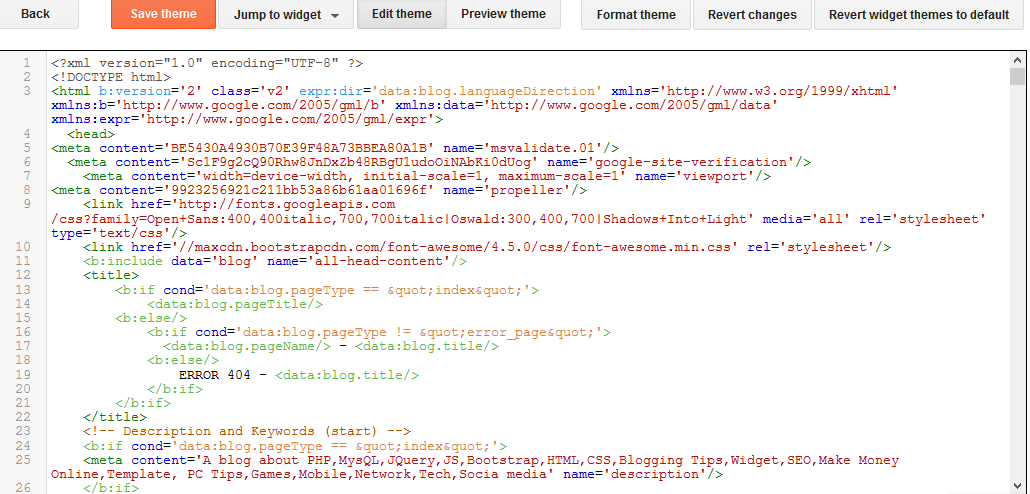
No comments:
Post a Comment